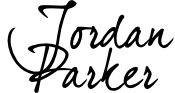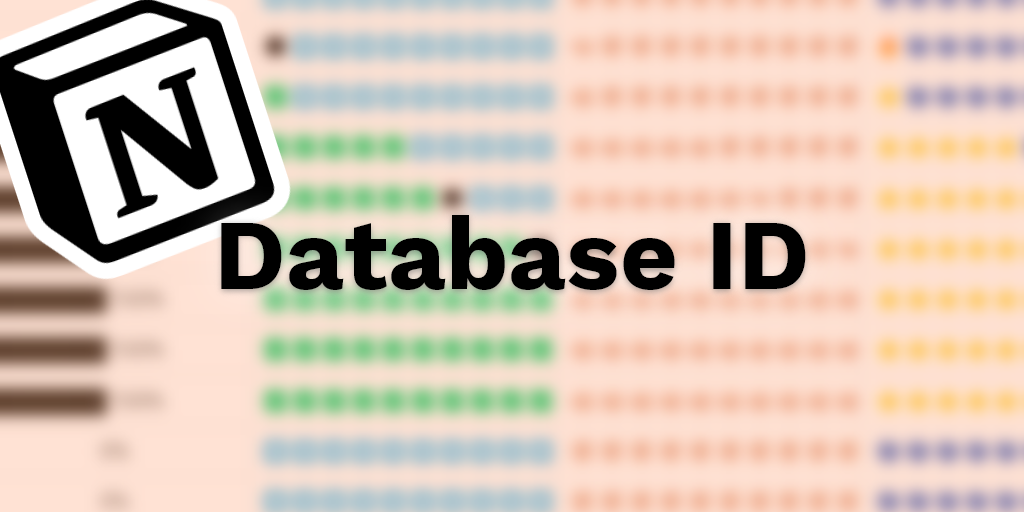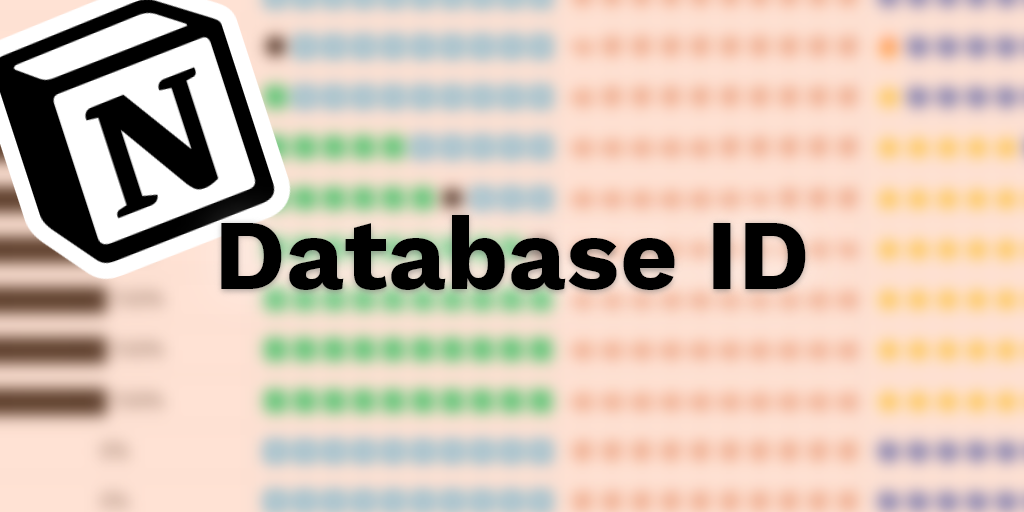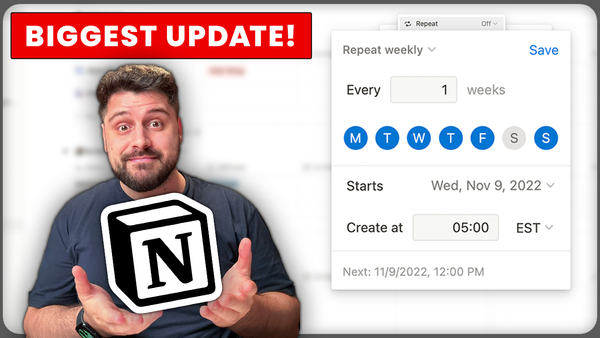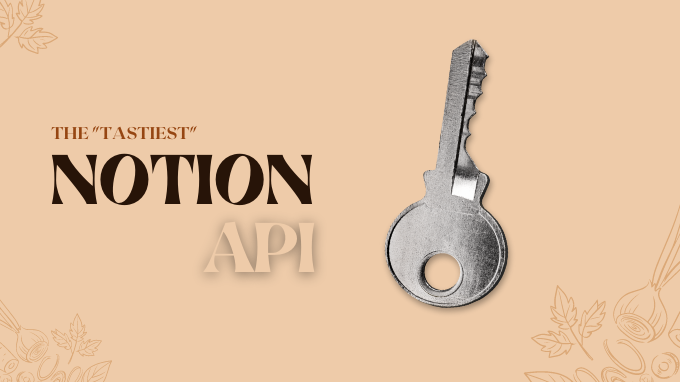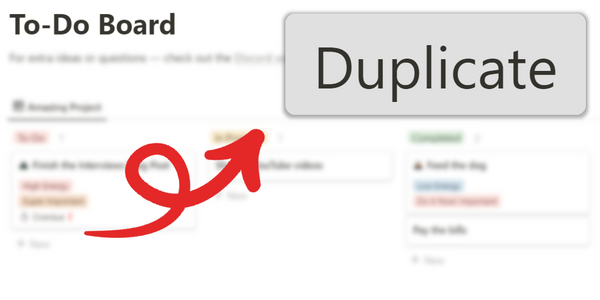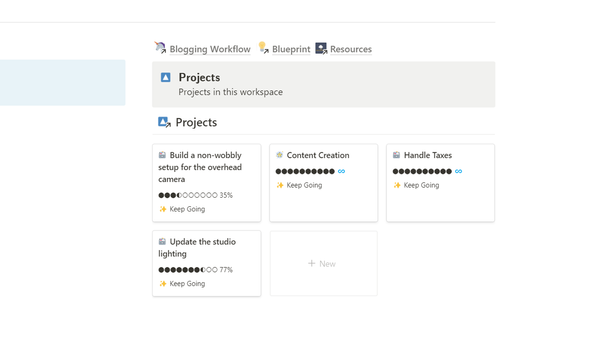Notion is the hottest tool right now. No-code fans, productivity junkies, and project teams all have realized how fantastic Notion is.
Being here, I imagine you’re one of those people. Before we get started with database (and page) IDs, I’m leaving a list of links here that might be useful for your future Notion work:
- The Notion playlist on the YouTube channel.
- The How do Notion templates work article.
- How to set up a Siri shortcut using Notion.
- Jordan’s Notion Resources.
- Even more Notion articles.
All that being said, let’s get to the database and page IDs.
What are database IDs in Notion? What are page IDs in Notion?
As I’ve mentioned, Notion uses two building blocks on the highest level — pages and databases.
Imagine you created a page in Notion, and you filled it up with all the destinations you wanted to visit. It was a travel planner like no other*!
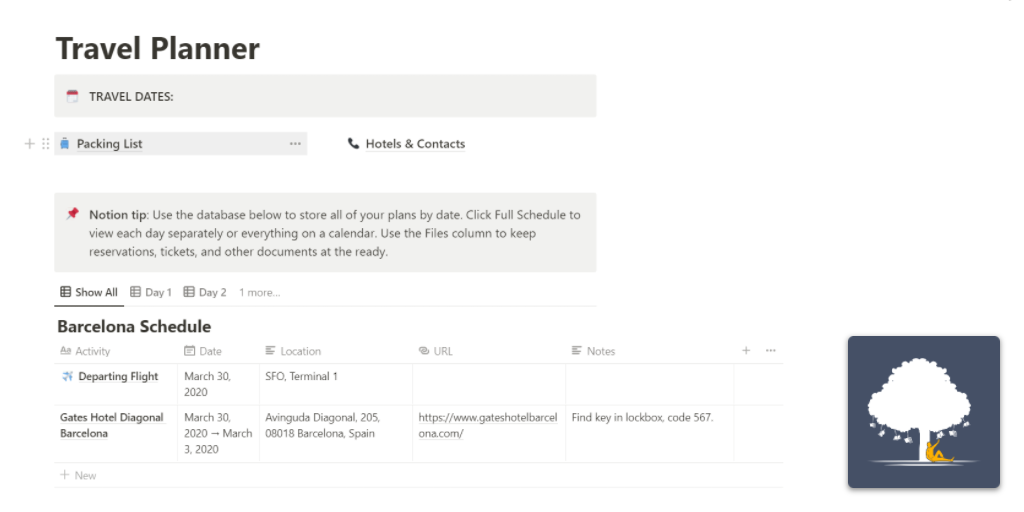
You finish your travel planner and happily go to bed.
After a few hours, you wake up and find that your travel planner… is gone!
And in its’ place, you find something completely different — Never Productive’s company goals.
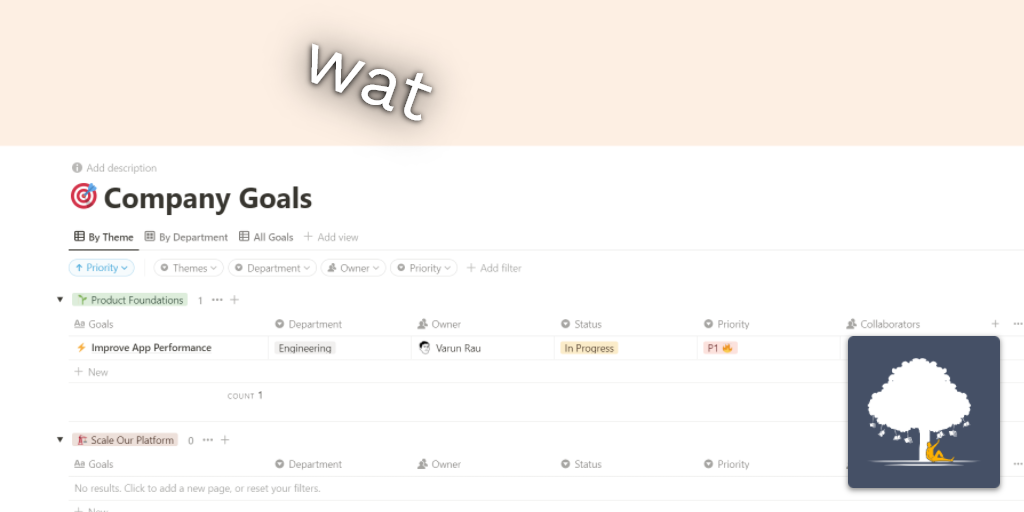
In that parallel universe, why were Never Productive’s company goals there?
Basically, Notion mistakenly saved them over your template.
We obviously don’t want that so the awesome people at Notion solved it using unique identifiers. Or IDs, in short.
Notion database and page IDs are the unique identifiers that ensure your pages’ identity stays consistent across time and space. That your work won’t get overridden or lost.
Basically, every page and every database has one of those unique identifiers. They aren’t sexy, and they might be too long for you to easily remember, but they’re perfectly memorable for a computer and guarantee that your pages won’t be lost to our company goals (or anyone else’s work).
Page IDs look something like this:
Jordan-Parker-s-Resources-48bbf2804f08413f9caca04416333d45
Interestingly, the “Jordan-Parker-s-Resources-” part is just there to make things pretty. It’s based on the page title and is not part of the actual ID. Even if you skip it or write something completely different, the link will work.
A database ID is exactly like a page ID but without the extra bit of optional text at the beginning:
356cb8c5b5ce4b43aebcbe408e0e125f
Yep, quite consistent, indeed.
Now, why haven’t you seen one of those page IDs or database IDs in Notion?
They’re not in a terribly obvious place. Here’s how to retrieve them:
How to get a Page ID in Notion
The Page ID is actually not something originally intended for users to play around with. Because of that, it is actually visible in only two places that I know of:
- Using the Notion API — that works, but it’s far more tedious of an approach to get a Page ID.
- Using the Share to web link URL — this is way more straightforward, so that’s what I’m explaining.
First, open the page you want the ID of, click on the Share button, and click on the Copy button:
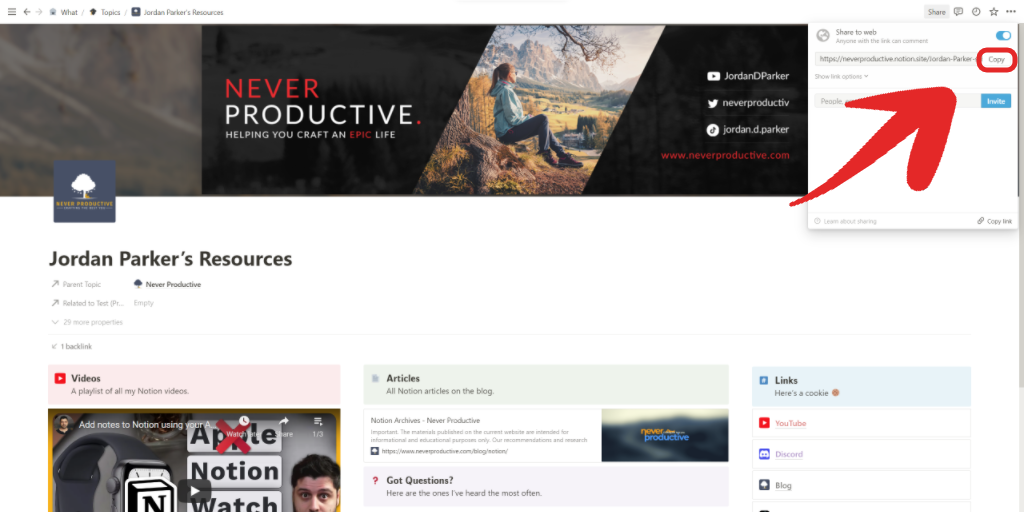
If you don’t have this button visible, you do not own that specific page. But that’s not an issue!
You can always open up the page in a browser window and copy the URL address:
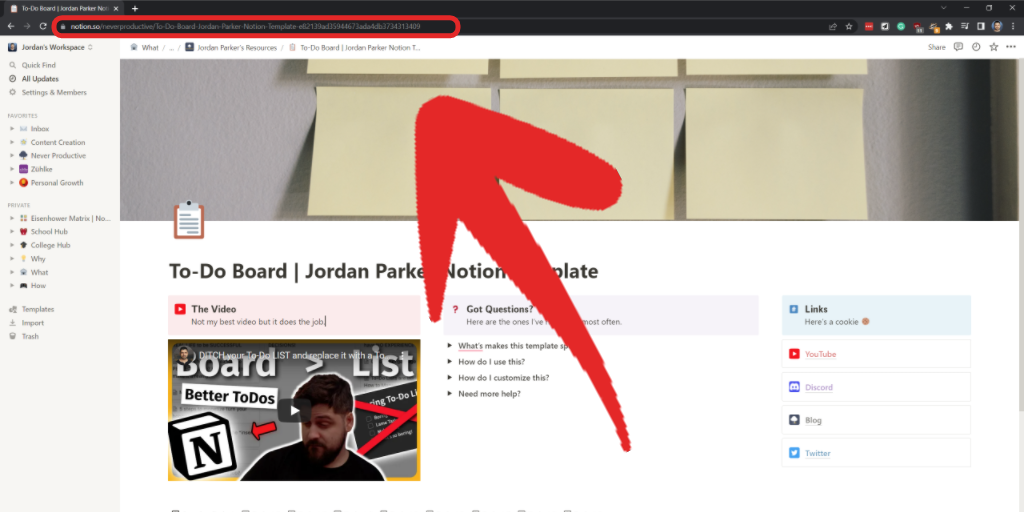
After going through one of those steps, you’ll be left with the URL looking something like this:
https://www.notion.so/neverproductive/To-Do-Board-Jordan-Parker-Notion-Template-e82139ad35944673ada4db3734313409
The URL can be broken down into a few parts:
https://— this is the web protocol. We don’t care about that bit. ProTip: There are two protocols: HTTP and HTTPS. The latter is the secure one that all safe websites use.http://www.notion.so— this is Notion’s website. You should be at this address for anything that’s inside Notion./neverproductive/— this is our handle on Notion’s website. Not important for our purposes.To-Do-Board-Jordan-Parker-Notion-Template-e82139ad35944673ada4db3734313409— this is the page ID!
It’s important to note that it’s also possible to see website URLs that look like this:
https://neverproductive.notion.site/To-Do-Board-Jordan-Parker-Notion-Template-e82139ad35944673ada4db3734313409
This is the new way Notion handles public websites and is not very different besides the handle being at the beginning and not the end of the address.
The easy to follow rule is:
To get a Page’s ID in Notion:
- Share the page.
- Copy the link.
- Everything after the last forward slash is the Page ID. That’s a forward slash → /
How to get a Database ID in Notion
Getting the database ID in Notion is quite similar to getting a page ID, and it’s the same process except where the ID is in the URL.
Let’s go through that:
First, get the URL by clicking Share in the database you want the ID of (or copying the address in the browser version of Notion). The URL to my Progress Bars Template DB looks like this:
https://neverproductive.notion.site/356cb8c5b5ce4b43aebcbe408e0e125f?v=dd4f76d131144c5dac78a353d5f3bfdd
This URL does use the new URL format which I explained above, but the rules for getting the Database ID are exactly the same:
- Find the last forward slash. That’s this guy → /. Delete everything before it, forward slash included.
- Find the question mark (?). Delete it and everything after. Those are extra parameters for Notion’s website to do its magic that are not part of the URL.
When I did this to the example DB above, I’m left with:
356cb8c5b5ce4b43aebcbe408e0e125f
And that’s my Database ID!
Follow the steps in this post, and you’ll be able to retrieve yours with ease.
Fin
For a lot of Notion API work, you’ll need to get the Page or Database ID so you can modify it. Often you’ll see this required in Shortcuts and other Automations to let them connect to the right place and modify it in some way.

A word of caution, though — be careful who you share your pages/databases with (from the share menu). First, if you don’t share the page/database — the ID is practically useless. Second, if you share it with the wrong person/API/Automation — they might mess up your page or database.
That being said, automating Notion can be one of the best ways to make it work for you, so go crazy & share your favorite automation in the comments below!
Stay Awesome,
— Jordan